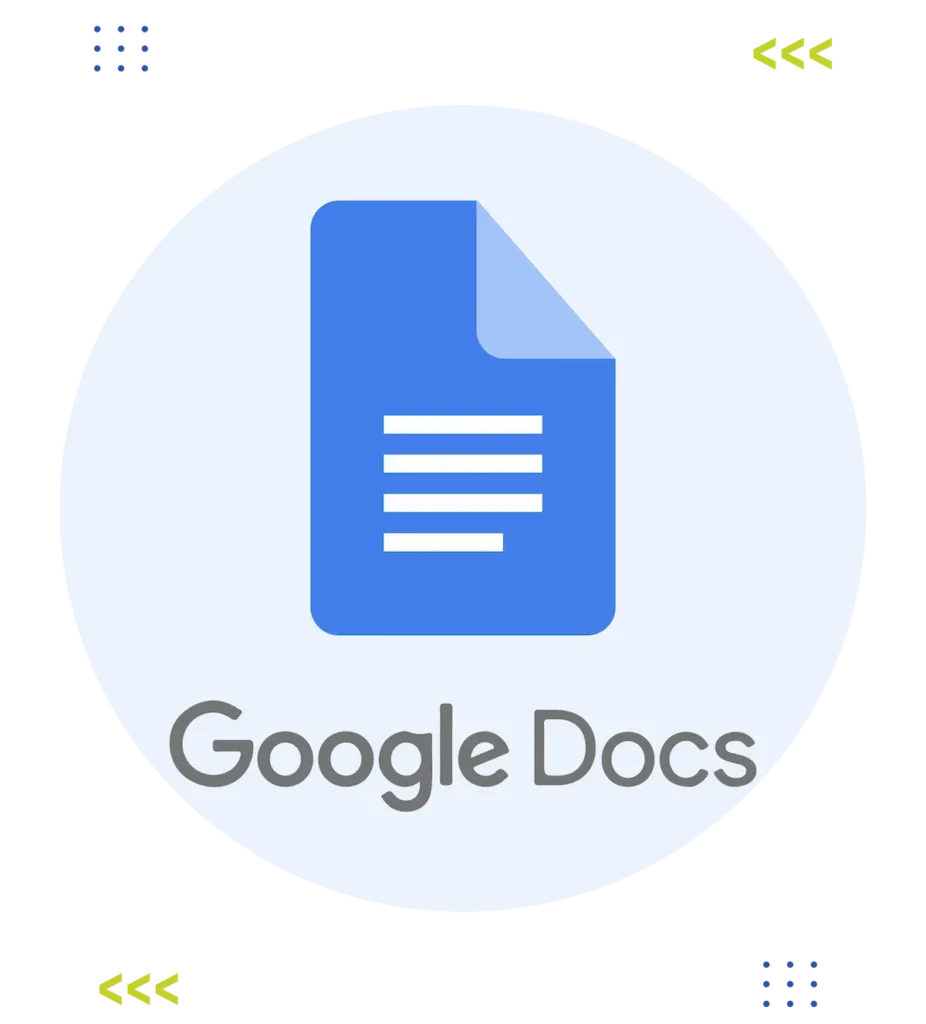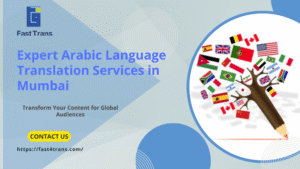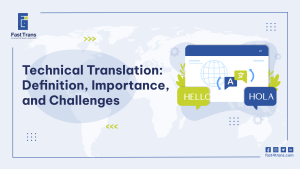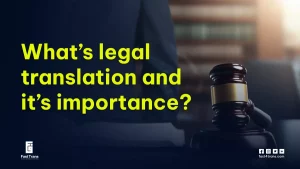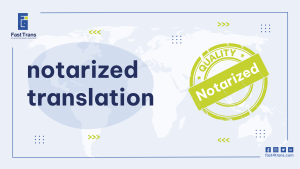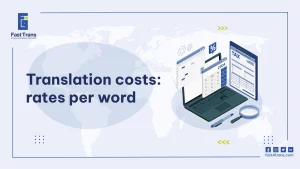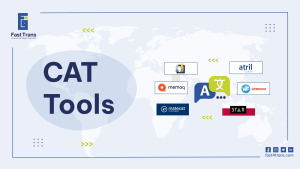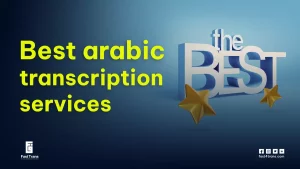Arabic Google Docs Translation is a free, built-in tool that quickly converts documents into Arabic with just a few clicks via the “Translate Document” option in the Tools menu. Supporting over 100 languages, it’s ideal for casual or informal use, offering speed and simplicity. However, it struggles with complex or professional content, often requiring human refinement for tone, context, and formatting—especially with bidirectional text. To enhance its utility, users can leverage add-ons like Docs Paragraph Translate for multi-language support or Text Cleaner to fix formatting quirks, making it a handy yet limited solution for everyday translation needs.
What is Arabic Google Docs Translation?
It’s a free option among plenty- present on the tools menu of the Google Doc web/desktop version, that translates documents into Arabic using Machine Translation. It’s like Google Translate but more of an all-in-one place option.
Simple enough?
How do I Translate a Google doc into Arabic?
Accessing it is quite simple
- Open a Google doc in the web version
- Click on Tools menu
- Choose “Translate Document” from the drop-down menu
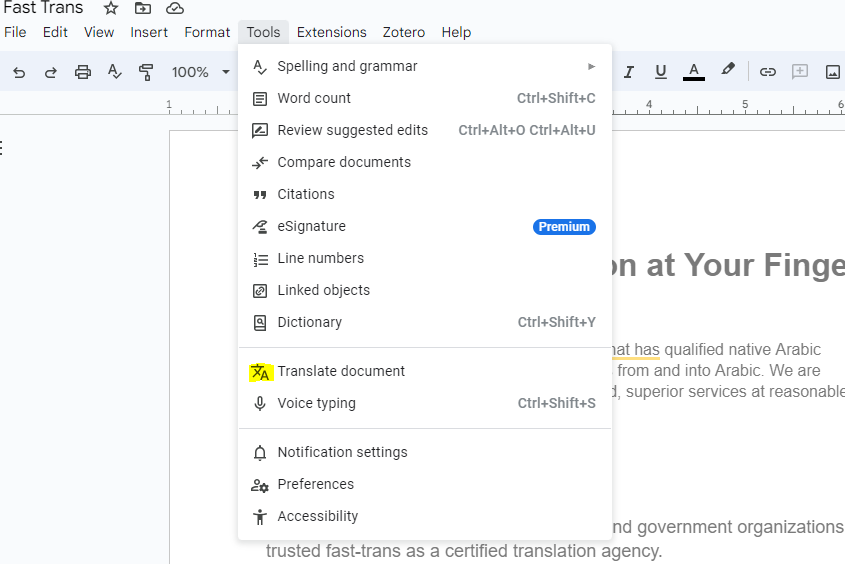
When you click Translate document, a window will open that prompts you to:
- Name the translated document
- Choose the target language Arabic (there are 100+ languages to choose from)
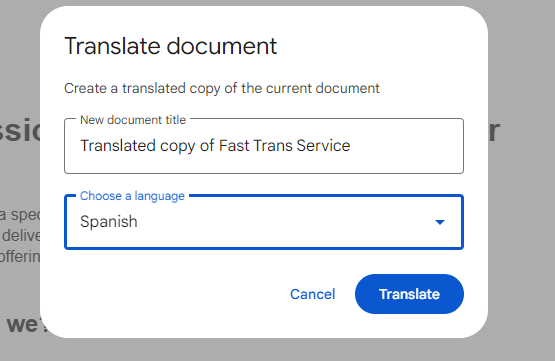
After doing that, the translated document will open in a new tab, and the original document will be left as is.
Translating a Google Doc professionally
The question remains, is Google Doc translation accurate?
The answer is yes and no; because the more complex your text gets, the more inaccurate and faulty the machine translation of Google Docs can get.
Let’s take an example:
Example of Arabic Google Docs Translation
I inserted a paragraph written in Arabic to be translated into English into a Google Doc.
It uses simple language and sentence structure.
This was the outcome
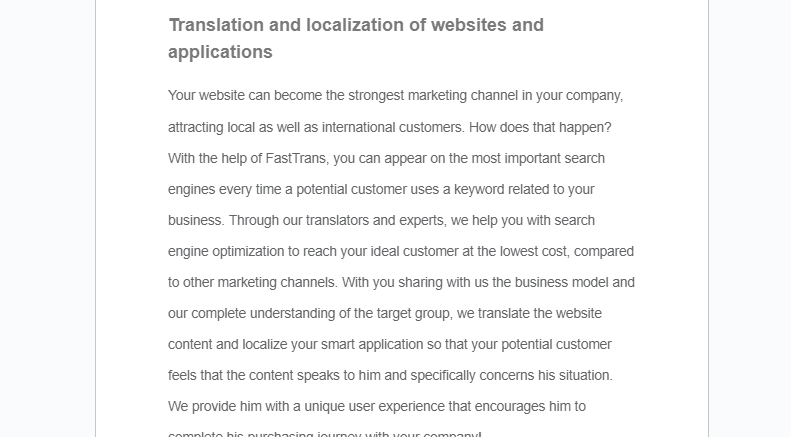
Without needing to take a look at the Arabic text, one can still evaluate the quality of the English translation.
- It’s accurate to a great extent
- The punctuation and sentence structure is correct
- However, for an attentive eye, it could give away (I am machine-translated)
- The wording can use some human touch and creativity.
Yet it could go below the radar.
In another attempt to test this, I used a more complicated text in English.
It’s part of a news piece about the Closing Ceremony of the Olympics 2024 in Paris
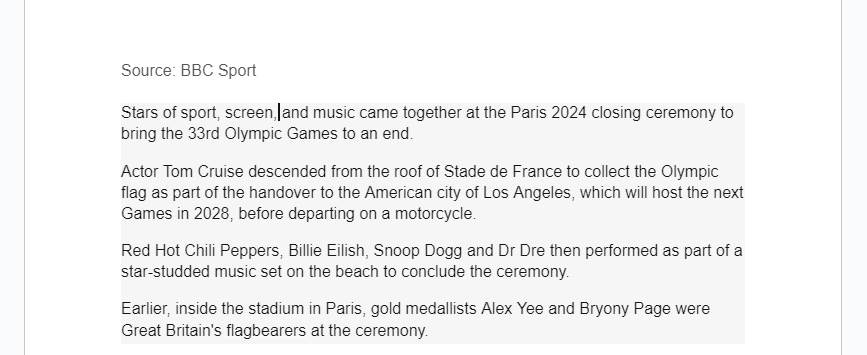
This was the translated version into Arabic.
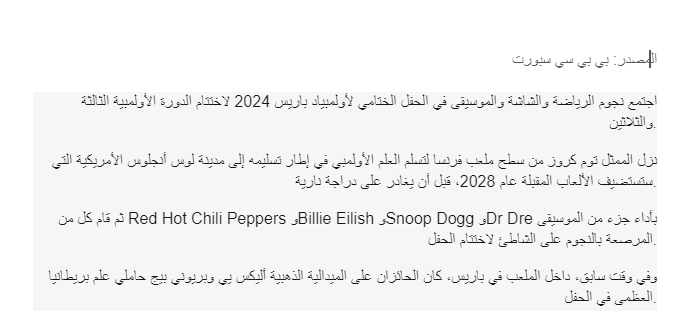
Then I used this to back translate into English, to see if it would be any closer to the source English text.
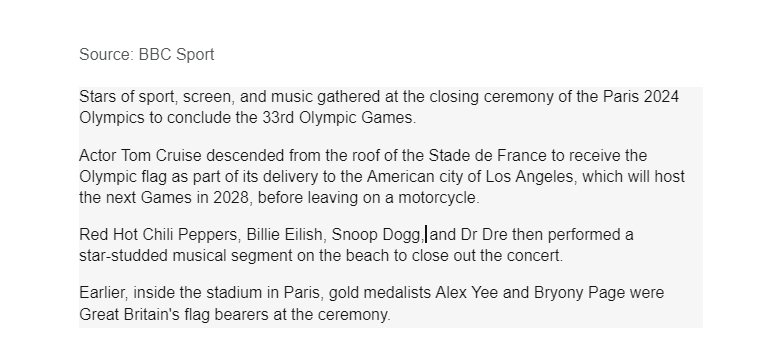
As you can see, the result wasn’t so disappointing!
But I noticed a few issues…
Common issues with Arabic Google Docs Translation
- The translation into Arabic was great, but some of the journalistic tone was lost.
- Formatting problems, probably don’t work well with Left to Right, to Right Left languages.
- The back translation into English was surprisingly smooth. Yet, it watered down the journalistic tone to a great extent.
Other issues that translators and users have detected include:
- Not suitable for complex, legal, contextual, or sensitive content
- Won’t support large files, the maximum file size is 10 megabytes. which equates to 10 pages
- Obviously, it doesn’t come near skilled human translators (which is the case with most machine translation tools today.
- Translation quality between language pairs is inconsistent. As you have seen in the case of two drastically different languages like English and Arabic
- Formatting problems due to the difference in language direction could happen between any European language and Eastern languages like Arabic, Hebrew, and Farsi.
- Requires editing because sometimes it merges headers like H1 and H2.
This might sound repelling, but the good news is that you can still tweak this to make the most out of this free tool.
Improve translations with Google Doc add-ons
Enhance your Google Docs experience with specialized add-ons: streamline translations with multi-language support and bridge options, manage sensitive data securely, simplify formatting for cleaner text, and speed up document creation with reusable snippets for legal or financial content.
1. Docs Paragraph Translate Add on
A free tool that supports the translation of many languages. It has word pronunciation and spelling features. Has the option to translate Source language into Bridge Language, instead of translating directly to the Target Language.
2. Doc Builder Add-On
It’s a productivity tool that lets you write financial or legal documents by inserting previously saved text snippets.
3. Doc secrets Add-On
When dealing with sensitive or confidential data, this add-on helps you conceal important info.
4. Text Cleaner Add-On
An advanced “‘clear formatting” feature. Preserves some formatting, and deletes annoying line breaks and extra spaces, due to copying text from other windows.
To install Add-ons, click on Extensions at the top menu of Google Docs, then click Add-ons, and then browse the name of the Add-on.
You can also add extensions like:
- Grammarly: for checking grammar and spelling.
- Ginger: Similar to Grammarly and has a built-in translation feature.
- ImTranslator: Has a back translation feature.
- Readlang Web Reader: Translates individual words and expressions which could be very helpful, especially with jargon that you might not be sure of.
- Thesaurus: Helps with finding synonyms, so you can tweak the prompt translation of Google Docs with more accurate words.
Advantages of Arabic Google Docs Translation
Arabic translation in Google Docs offers a user-friendly, fast, and cost-free solution for quickly understanding document content, making it ideal for non-critical, personal, or informal use.
1. Ease of Use:
Google Docs translation is straightforward and requires only a few clicks. It is ideal for users seeking quick translations for non-critical content.
2. Speed:
The translation process is almost instantaneous, making it suitable for getting a general idea of a document’s content.
3. Cost-Free:
Google Docs translation is free, which is a plus for personal or informal use.
Read more about: Arabic Google Translate Business Risks
When to Use Arabic Google Docs Translation
- For casual, informal, or personal translations where perfect accuracy is not critical.
- To get a rough understanding or overview of the content in another language.
- For quick translations of non-specialized content, such as simple emails or notes.
When to Avoid Arabic Google Docs Translation
- For professional documents, such as legal contracts, medical records, or financial reports.
- For marketing content where tone, style, and cultural sensitivity are crucial.
- For large-scale or high-stakes projects where accuracy and consistency are paramount.
Speak to Fast Trans about translating your Google Doc file
As shown, this translation feature is excellent for small translation tasks. But you can rely on it to translate legal documents like a Passport, or financial ones like Bank Statements and any of the like.
If you have a document-of any kind-and are not sure how to handle it, you might want to think about leaving it to us!
Why would that be a good decision?
- 120+ Language support
- Fast turnaround
- An extensive portfolio
- A team of experts and natives
- Working in plenty of industries
- Utilizing the latest translation technologies
- Top-tier quality, and rock-bottom price
Get a quick quote here, and talk to our customer support team here, available 24/7
Conclusion
Arabic Google Docs Translation is a built-in feature of the Google Docs platform that provides a quick, no-cost solution for converting documents into Arabic using machine translation. This functionality, accessible through the “Translate Document” option in the Tools menu, allows users to create a translated version of their document in a new tab while retaining the original file. It supports over 100 languages, making it a versatile choice for casual or informal translation needs. While efficient for simple content, its accuracy diminishes with complex or specialized texts, requiring human intervention to refine tone and context.
Despite its convenience, Arabic Google Docs Translation has notable limitations, including formatting issues with bidirectional text and reduced accuracy for intricate or context-sensitive content. It is unsuitable for professional or high-stakes documents, as it cannot match the precision of human translation. Users can enhance their experience with Google Docs add-ons, such as Docs Paragraph Translate, for multi-language support, and Text Cleaner, to fix formatting issues. These tools, combined with third-party extensions like Grammarly and Readlang, help bridge gaps in quality and usability, making it a practical option for non-critical tasks.